 Although I've mostly retired from software development, I'm still doing a few hours of maintenance and debugging each week for old products.
In my previous post about easing into retirement, I mentioned many examples of random idiotic wildly counterproductive things keep going wrong
and suck all enjoyment of working in IT. Idiotic things are still happening, and this post is a growing log of recent idiotic problems related
to IT and technology in general that I can show to friends and colleagues as proof of how "everything f***ing doesn't work".
Although I've mostly retired from software development, I'm still doing a few hours of maintenance and debugging each week for old products.
In my previous post about easing into retirement, I mentioned many examples of random idiotic wildly counterproductive things keep going wrong
and suck all enjoyment of working in IT. Idiotic things are still happening, and this post is a growing log of recent idiotic problems related
to IT and technology in general that I can show to friends and colleagues as proof of how "everything f***ing doesn't work".
July 2025 — NETSDK1136 PENDING (2 hours)
While simply wanting to test a piece of C# code, I used the Visual Studio 2022 'new project' wizard to create a skeleton WPF project.
I pasted the small amount of code in and hit Run and I got this primary compile error (and many other cascading errors):
The target platform must be set to Windows (usually by including '-windows' in the TargetFramework property) when using Windows Forms or WPF,
or referencing projects or packages that do so.
After two solid hours of searching, futzing and trying every weird and obtuse experiment I could think of, nothing works.
At the time of writing, the problem remains utterly untouched. I suspect some environment problem, but nothing has been updated for many days. Watch this suffering space...
June 2025 — Upgrade Assisant Stalls SOLVED (3 months)
The .NET Upgrade Assistant has worked for me
many times in the previous few years. Earlier this year I noticed the extension simply ran forever and did nothing when running against a project in Visual Studio,
and from the command line it showed a selection option and remained unresponsive forever. I gave-up on the VS extension and expended an hour of guesswork before
I finally found a version of the command that correctly upgraded a 4.8 project to net8.0. The command requires all of the parameters like this example to work:
upgrade-assistant upgrade MyOld48.csproj --targetFramework net8.0 -o Inplace.
This caused the assistant to run to completion without any prompts. Luckily my old project was very simple, otherwise, lord knows what will happen with a complex project.
May 2025 — Project Resource files SOLVED (1 hour)
I had some files in a VS2022 net8.0 project with Build action set to Resource, but they were not found at runtime and ILSpy showed
they were not in the output Assembly. It took a while to realise that Resource is only meaningful in a WPF project where they are
compiled into something like name.g.resources, but I was in a library project and I should have used Embedded Resource instead
and read them with GetManifestResourceStream. I mixed-up project types in my head.
May 2025 — WPF command binding problem SOLVED (15 years)
Since 2010 I have suffered a seemingly random problem where WPF command CanExecute code would not run when property values changed.
It turns out it was caused by raising events on a worker thread. The issue is explained in detail in
this Wiki article.
May 2025 — Using networkStream SOLVED (many days)
I was finally forced to exchange client-server string messages using the TcpListener and TcpClient classes.
As many conflicting pundits have discussed online, reading a NetworkStream is a fragile and error prone process.
After days of experiments I accepted the wise advice that you need to invent a protocol for the exact format
of binary messages being exchanged. This is explained in my Wiki article
Using NetworkStream.
April 2025 — VS2022 Upgrade Assistant Stalls UNSOLVED (1 hour)
Visual Studio 2022 has an extension called .NET Upgrade Assistant that converts .NET Framework projects to SDK projects along with all the
references and other fragile changes. I've used it a few times in recent months and it's worked surprisingly well, often producing updated
projects and files that needed no manually corrections. This week it stopped working, and just stalls and the elapsed timer runs forever.
I knew it wouldn't work, but I reinstalled the extension and restarted and rebooted, etc, but of course it makes no difference.
Google searches on the problem produce no useful results. I think this is a nice simple example of how everything f***ing doesn't work
without any possible explanation.
April 2025 — WebView2 overlay FAILED (2 hours)
After some confusion I discover that the WebView2 control in my WPF application is overlaying everything visible in the app Window no
matter where it's positioned in the visual tree (confirmed HERE).
Someone suggests using WebView2CompositionControl, but I find it depends on Microsoft.Windows.SDK.NET 10.0.17763.10.
There is no exact package matching that name, but I try the closest ones with a variety of versions, but all I get is
NETSDK1135: SupportedOSPlatformVersion 10.0.26100.0 cannot be higher than TargetPlatformVersion 7.0..
In the end, no sensible solution was found. As a workaround I hid the tab containing the WebView2 when necessary to show other controls.
April 2025 — Mathematica //N default digits SOLVED (34 years)
In Mathematica, the expression N[√10] normally gives you 3.16228. In fact, by default, any machine precision calculation give you
six digits of output, which I considered a rather dismal default for such a powerful product. I always wondered why Mathematica's default behaviour
wasn't more like a pocket calculator where you always get about 10 digit results. For decades I casually tried to find a way of changing the
default number of result digits, but no luck. I thought there might be a $Global variable to change the behaviour but couldn't find one.
Today I found the answer HERE. It's a Preference titled
Number of digits displayed in output. Setting this value to 15 (or whatever you like) finally solves this old problem.
April 2025 — WPF Drop into TextBox SOLVED (1.5 hours)
In a demo WPF desktop application I wanted drop a TreeView node into a TextBox. I have used drag-drop occasionally without problems,
but this was the first time the target was TextBox and no events fired over the target. Intensive diverse experiments failed and no
videos covered having a TextBox as the target. After more and more searches I finally found a clue that it was necessary to catch
the PreviewDragOver event where you inspect the e.Data, set the e.Effects as required and you must set e.Handled = true;.
I've never needed to use the Preview event before, but I get the impression that dropping into a TextBox is something of a special case. How would you know?!
My Blazor project in Visual Studio will not publish by any means. It was okay earlier in the morning. What the hell happened? I'm getting weird errors like server status 500 from the failed Azure publish. As usual, I search and search and run lots of failed experiments. Almost by accident I realise it's my fault because I had recently copy-pasted some csproj xml elements from a different project into this one, and I accidentally included the line <IsPublishable>False</IsPublishable>. No wonder it wouldn't publish, but why didn't I just get the message "This project is not publishable"? That would have saved time.
April 2025 — Azure FTP SOLVED (1.5 hours)
One morning I find I cannot make an FTP connection to my Azure web app to upload new files. It's been working for
several years without a hiccup, so what's wrong? I try all sorts of FTP variations, check settings and parameters, try tracing, run searches, etc,
but absolutely nothing makes any difference. I eventually guess that something in my specific Azure account is simply rejecting the connection.
Browsing through all the Azure portal blades I eventually see under Configuration that FTP Basic Auth Publishing Credentials is Off.
Why? I can't even remember that setting and I certainly wouldn't be stupid enough to turn it off. Why is it off? I turn it back on and
everything returns to normal.
April 2025 — Incremental Code Generators ABANDONED (3 hours)
In late 2020 Microsoft released a feature of the Roslyn compiler which allowed source code generation during the compile process.
I discuss some experiments with this feature in my
Novemeber 2021 post, where (at the time)
I decided it was an elegant extension to the compiler, but it was so incredibly difficult to use correctly compared to quickly slapping together
a T4 template. The code generation API has expanded and mutated in recent years and I discovered the new cool way to generate code was by using
the Incremental Generators API.
I spent a few solid hours studying the
Cookbook and many other
articles and examples on the subject in the hope that I could replace some of my old T4 templates with an Incremental Generator. Firstly, the Cookbook
example don't work and don't explain which project language or target should be used … most of the examples are subtly different and use different APIs
and techniques … there is no way to debug the generator to learn what values are available …
it's just a confusing and increbidly complicated mess. If I was tasked with writing a reasonably complex generator for production use,
then I estimate it would take 40+ hours of research and experiments. I'm retiring, so I have no compelling reason to become a generator boffin
and live through the inevitable suffering. So for now, incremental code generators can go to hell.
March 2025 — T4 Templates in .NET Core PENDING (3 hours)
If a T4 template in a Visual Studio project attempts to "touch" a .NET Core Assembly it will fail with reference errors. This wouldn't normally happen,
but in my case I was dynamically loading an Assembly so I could reflect over it and generate code. The Assembly was recently changed from targeting
netstandard20 to net80, so I hit the problem.
"%ProgramFiles%\Microsoft Visual Studio\2022\Professional\Common7\IDE\TextTransformCore" MyTemplate.tt ‑r bin\Debug\net8.0\MyAssembly.dll
I pray that they will integrate the new T4 tool into the VS IDE and build processing soon, but I'm worried that Microsoft will put more effort into urging people to use Rosyln Source Generators instead. As I say in my C# Compiler Source Generators post a few years ago, writing generators is fragile, tedious and complicated compared to knocking-out a .tt file.
March 2025 — Publish Blazor App SOLVED (4 hours)
I need to publish a Blazor app with small changes to match those in a web service it calls. The project fails to compile due to a missing project.assets.json file.
An hour of web searching for a fix produces a dozen suggestions that are either nonsensical or have no effect. Cleaning folders, restoring packages and workloads, etc,
nothing works (and some ran for 20 minutes). It looks like some net60 environment change in my work PC has broken the build process.
Out of desperation I upgrade from net60 to net80 and update all the packages and publish settings to match. Now it compiles and runs, but publishing still fails.
I eventually see a clue: the following workloads must be installed: wasm-tools-net8.
I run the command dotnet workload install wasm-tools-net8 and restart Visual Studio, now it publishes.
March 2025 — Update Chrome SOLVED (1.5 hours)
I try to install Adblock Plus in Chrome on my work PC and it says that Chome is too old. I attempt to update Chrome and it fails with some hex code ending in 2.
The update is repeated a few times with several elevation prompts (which seem to work), but the error is unchanged. I login as local Administrator, which for some
reason causes 2 minute pauses between logoff and logon. Update continues to fail. I download the Chrome installer and run it, and the update seems to work, with only
one elevation prompt. I restart Chrome and it requests another update, which luckily this time downloads and installs without error. I log back on as my regular user
(after a 2 minute stall black screen) and start Chrome and my home page fails to load because all the network shares are dead. I reboot and now Chrome seems to be updated and working normally.
Now I can install Adblock Plus, which also removes the garish ads plastered by default all over popular news web sites.
March 2025 — PC Speakers fault FAILED (1 hour)
The small Logi z213 speakers on my wife's PC
stop working. After an hour of experiments I determine that the wire inside the sealed plastic on the stereo jack is loose, as wiggling it around causes the sound to
stop and start. The right speaker is stuck on half volume. This is a classic case of an SPF, a Single (Stupid) Point of Failure that can't be repaired and it
renders the whole device practically useless. The $70 speakers only lasted about one year.
February 2025 — Visual Studio 2022 Licensing SOLVED (5 hours)
Azure Storage Explorer was telling me that some accounts needed reauthentication, which I did and it seemed to work.
About an hour later I launch Visual Studio 2022 and it tells me that my trial period has expired. I spend an hour entering my usual credentials
over and over and over, but the problem remains unchanged. I notice that the account dialog says: This product is licensed to: wrong address.
For another hour I search for how to change the license address, or cancel it, or do anything useful. The next day, with a fresh mind I bumble into a fix by
changing the Account Options > combo Windows authentication broker to Embedded web browser, relaunching VS, entering my credentials again, which causes
everything to come good and the Accounts screen is sensible and shows no alerts. I then revert the combo and relaunch VS, which causes more authentication
prompts, but they are also finally satisfied and all problems are solved with the original settings restored. By looking at some files in
%TEMP%\servicehub\logs I see Could not find a WAM account message which lead to
This Community Issue
which is solved using exactly the same workaround that I used by dumb luck.
February 2025 — Dynamic C# Source Compile SOLVED (3 hours)
in July 2014 I posted an article titled Dynamic C# code compilation
where I use the CSharpCodeProvider class to compile C# source code at runtime, then invoke a method inside the generated Assembly.
Unfortunately that technique only works in the full .NET Framework and is deprecated in .NET Core. I went looking for modern equivalent code so I
could udpate the post. After two hours of searching I found several samples that all did not work for various reasons, even the MSDN sample code produced
a PlatformNotSupportedException, and the docs confusingly confirmed that was expected for .NET Core 2+. I eventually found some (non working) sample code
that used the CSharpCompilation and related classes, which I tweaked and almost worked. It produced compile errors like
Predefined type 'System.Object' is not defined or imported
because the basic references were not found. I eventually found the minimum required references to make the compile work. For more information see
Dynamic C# Code Compilation.
January 2025 — PC Sound Problems SOLVED (2 hours)
Playback through the line-out stops working and only the speakers in the screen work. All sound recording stops because Audacity says
there are no input devices. After an hour of inspecting Windows settings and cables I discover that the power cable and another have been pulled
out of the small mixer out of sight behind my screen. I think a cat got stuck behind my desk and got tangled in the cables trying to get out.
I put all the cables back and reboot. Playback now works, but not recording.
I stuff around with more settings in Windows and Audacity and after more than an hour of random stuffing around the recording device is visible
and I can select it and recording works again.
January 2025 — TV Sound Problems PENDING (2 hours)
Our LG 55" TV only has two ways of playing sound: (1) HDMI-ARC which is typically used with a sound bar or similar (2) Optical out plug.
We don't own a HDMI-ARC compatible playback device, just a $99 set of 5 speakers which have worked pleasantly for over 20 years using their
ancient RCA plugs. Luckily, the cheap speakers have an optical input, but connecting it to the TV's optical out produces no sound.
I have no way of determining which part is failing. We have no choice but to eventually buy a sound bar or something similar, but they
cost anything from $200 to $2000 and it's just a burden of brainpower and money to choose something.
January 2025 — .NET 9 Upgrade SOLVED (3 hours)
Since .NET 9 had been out for a few months, I decided to bulk upgrade my main hobby suite named Hoarder
from .NET 8 to 9. I did this purely as an academic exercise to keep up with the latest versions of everything and play with them. The upgrade wizard went through
all 10 projects (including a Blazor one) and produced only a few low-level warning messages. The solution compiled okay first time. At runtime everything was working
until I got to the WPF desktop program which died with an incomprehensible Exception deep inside the CodePage loading library. There were no matching results from
web searches and I fiddled around for ages without success. I had run out of ideas and give-up in disgust. Six weeks later I revisited the problem, hit run on
the WPF program and it ran perfectly. I don't know what was wrong and I don't know what went right.

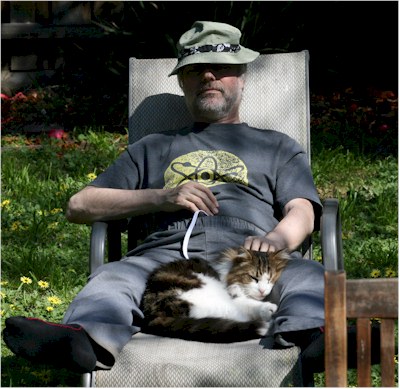 Hello everyone, I have an announcement and tale that might interest you.
Hello everyone, I have an announcement and tale that might interest you.
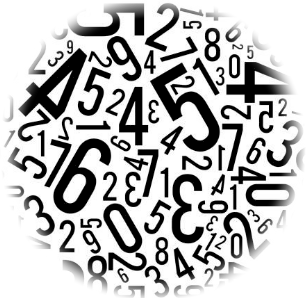 This post is an update to one I made in 2018 which complained about the clumsy way REST style web services use status codes to
report success or failure for various types of requests. The key point I'm going to make is that the convention of using status codes
like 201 (Created), 204 (NoContent), 400 (BadRequest), etc, is inappropriate for expressing the results from a typical business service.
This post is an update to one I made in 2018 which complained about the clumsy way REST style web services use status codes to
report success or failure for various types of requests. The key point I'm going to make is that the convention of using status codes
like 201 (Created), 204 (NoContent), 400 (BadRequest), etc, is inappropriate for expressing the results from a typical business service.
 The
The  For more than 20 years I've been looking at
For more than 20 years I've been looking at 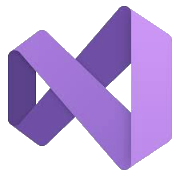 The MSBuild tools and Visual Studio provide a variety of techniques for conditionally compiling source code based upon the active configuration.
The #if preprocessor directives allow lines of code to included or excluded based upon defined symbols. The Condition element in project
files allows whole files to be included or excluded from the build.
The MSBuild tools and Visual Studio provide a variety of techniques for conditionally compiling source code based upon the active configuration.
The #if preprocessor directives allow lines of code to included or excluded based upon defined symbols. The Condition element in project
files allows whole files to be included or excluded from the build.
 In April 2021 I posted an article titled
In April 2021 I posted an article titled  For many years I could not debug a Web API service and Blazor app on localhost. I would debug-run the service in one instance of Visual Studio 2022 and the Blazor app in another instance.
The first client call to the service would return:
For many years I could not debug a Web API service and Blazor app on localhost. I would debug-run the service in one instance of Visual Studio 2022 and the Blazor app in another instance.
The first client call to the service would return: