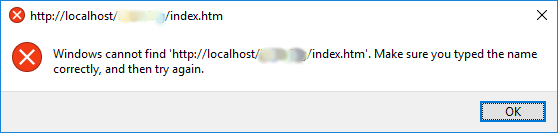
It had nothing to do with file or pool permissions, or what account your were debugging under, or what sort of ASP.NET project it was, or anything else I could discover. Strangely enough, after clicking OK the debugging actually started (without a UI), so luckily I could temporarily ignore the problem and continue developing my web services.
After a couple of weeks this problem became so irritating that I had to have a fresh look to defeat it. By luck, or a hunch, or desperation, or who knows what ... in solution explorer I right-clicked the index.htm file and selected "Browse With ..." and a small dialog appears. In the dialog I notice that the selected item in the Browsers list is Microsoft Edge (Default).
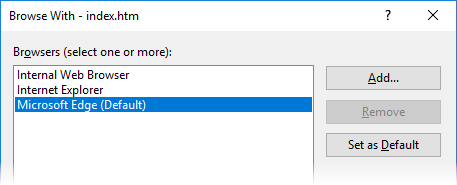
Changing the default to Internet Explorer solves the problem.
So here we are again ... despite my decades of wide IT experience, it takes me hours of puzzling and frustration spread out over many weeks to defeat a problem that has a trivial fix. Extensive web searches on this problem revealed no useful hints whatsoever.
IMPORTANT NOTE (a few days later)
A regular correspondent in the ozdotnet forum pointed out to me that your choice of default browser is easily visible in the Visual Studio Standard Toolbar ... if you have it visible. I personally hide all toolbars on Visual Studio and most other products that I use regularly, because I have of course memorised all of the keyboard shortcuts and prefer not to waste space and visual clutter on toolbars. Sadly, in this case, being a smartarse backfired and prevented me from quickly noticing the underlying cause of the problem.
Predictably, a short comical exchange resulted in the forum around the claim that "real programmers don't use toolbars".
